Remote Work Essentials on UniDeck
Essential widgets and tools to supercharge your remote work experience and productivity
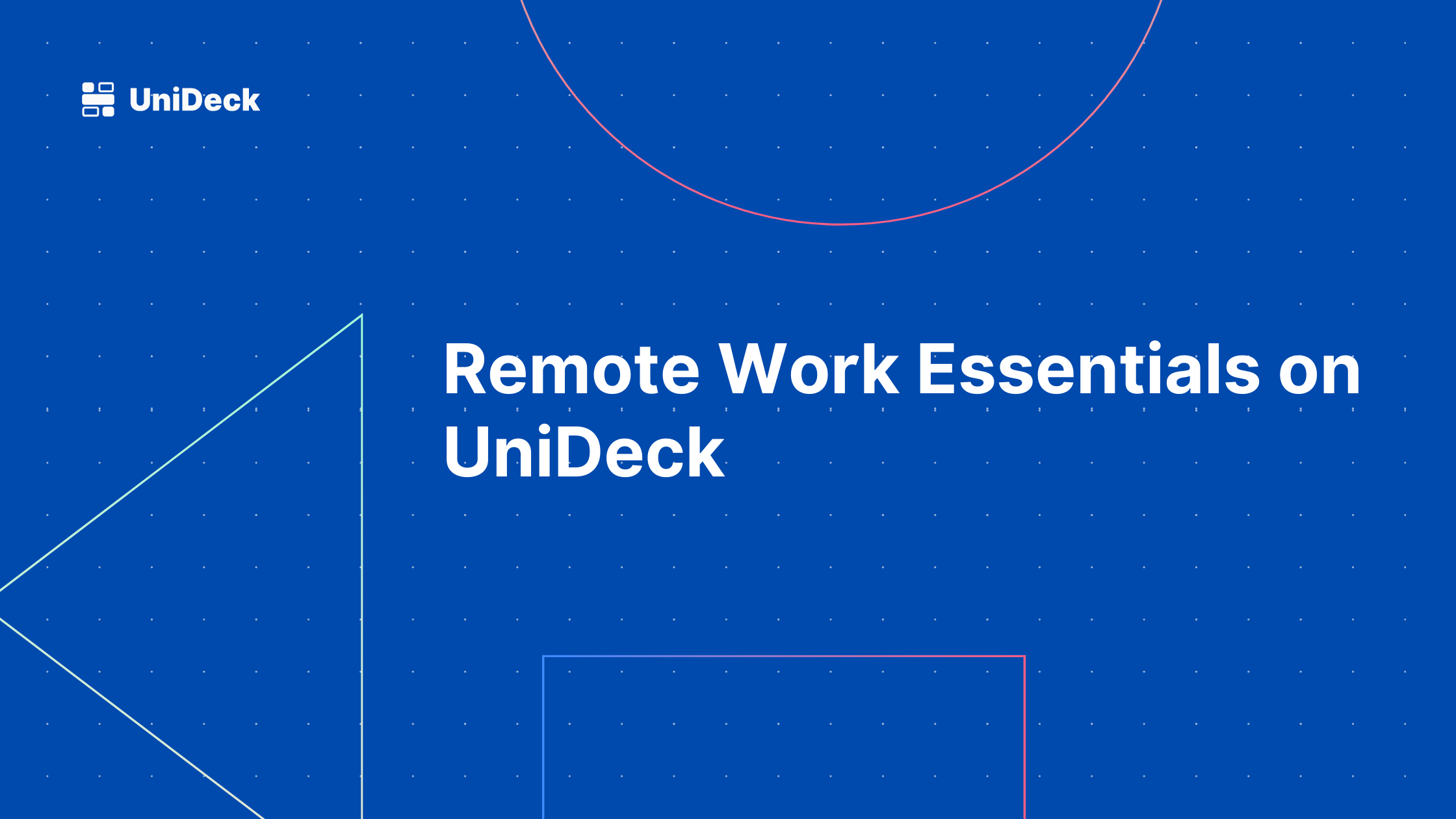
All of us have been there: the struggle of juggling multiple tasks, managing time zones, and keeping up with endless notifications. But fear not! With UniDeck, you can transform your remote work experience into a seamless and productive journey.
In this post, we’ll explore some essential widgets and tools that can help with your remote work setup. Whether you’re a freelancer, a team leader, or just someone trying to stay organized, these tools will help you stay on top of your game.
Google Widgets
Google Calendar and Google Emails (Gmail) widgets are essential for anyone using UniDeck. The Google Calendar widget allows you to view your schedule at a glance, while the Gmail widget keeps you updated on your emails without having to switch between tabs.
The App-View feature allows you to open emails and calendar events directly from the widget, making it easy to manage your tasks without leaving your UniDeck dashboard. Just click on any item in the widget, and it will open in a new window, allowing you to read the email or event details without losing your focus.
Each widget size comes with its own set of features and information. For example, the small sizes are made to only keep track of the number of unread emails and upcoming events, while the larger sizes provide a more detailed view of your calendar and emails.
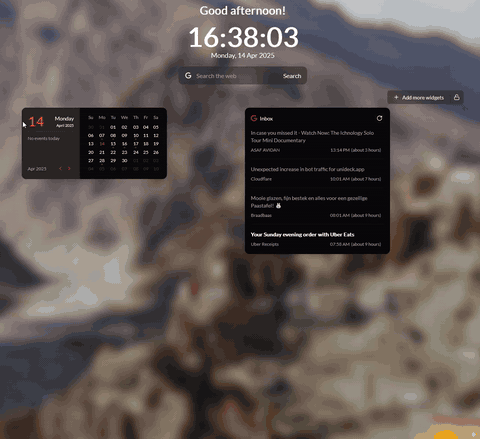
Meetings Widget
Managing meetings across different platforms is seamless with UniDeck's Meetings Widget. It aggregates invitations from connected email accounts, supporting providers like Zoom and Google Meet. Choose between a compact view showing your next meeting or a comprehensive weekly schedule. The interactive "Join" button glows as the meeting time approaches, ensuring timely participation.
No need to worry about missing meetings, keeping track of time zones, or switching between platforms. Just drop the Meetings widget on your UniDeck dashboard, and you’re good to go!
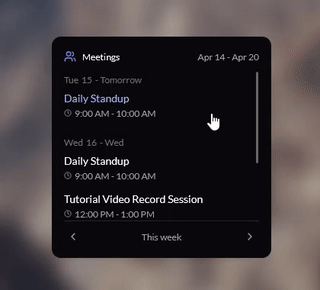
AI Insights
One of UniDeck’s standout features for remote workers is AI Insights. Think of it as your personal assistant that provides bite-sized ideas and suggestions based on your tasks, calendar events, and emails. Whether it’s a reminder to check in on a project you mentioned last week or a quick summary of an upcoming presentation, these insights help you stay focused on what really matters.
Here’s how to make the most of it:
-
Stay ahead of deadlines: AI Insights can remind you of upcoming due dates without having to sift through multiple tabs or tools. From meetings to bills and everything in between, you’ll always know what’s next.
-
Quick context summaries: Before jumping on a call or opening your inbox, you can get a snapshot of related tasks or emails so you walk in prepared.
-
Actionable suggestions: Insights can prompt you to take next steps, like drafting a follow-up email or scheduling a check-in meeting.
Make sure to check your AI Insights regularly from the bottom control-bar on your UniDeck dashboards. That way, you’ll never miss an important task or reminder!
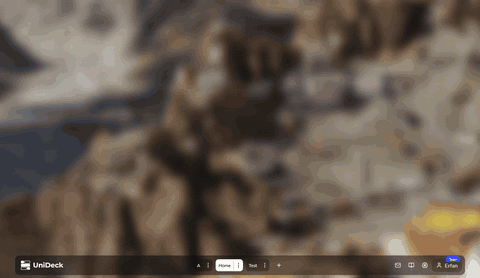
Practical Steps to Get Started
Now that you know about these widgets, here are some practical tips on getting up and running quickly:
- Connect Your Accounts
To unlock the power of UniDeck’s Google, Meetings, and AI Insights widgets, you’ll first need to connect your Google (or multiple email) accounts. Simply head to the Integrations page in UniDeck, sign in to your accounts, and grant the necessary permissions.
- Choose the Right Widget Size
-
Small Widget: Perfect if you just want a quick glance at unread emails or your next event.
-
Large Widget: Offers a comprehensive overview—helpful if you rely on your calendar or inbox heavily throughout the day.
- Organize Your Dashboard
Drag and drop widgets to arrange them in an order that suits your workflow. You might want to keep the Meetings widget near the top so you never miss an upcoming event, and place Google Emails and Calendar widgets side by side for easy access.
- App-View
Some widgets, like Google Calendar and Gmail, have an app-view option. This allows you to open the widget by clicking on any item in the widget. For example, clicking on an email in the Gmail widget will open it in App-View mode, allowing you to read the email without leaving your UniDeck dashboard. This is a great way to keep your focus on the task at hand without getting distracted by other tabs or applications.
- Explore AI Insights
Make it a habit to check your AI Insights regularly. You can even set a specific time each day to review them, ensuring you’re always on top of your tasks and deadlines.
- Feedback Loop
UniDeck is constantly evolving, and your feedback is invaluable. If you have suggestions for new features or improvements, don’t hesitate to reach out. The more we know about how you work, the better we can make UniDeck for everyone.
Conclusion
Remote work doesn’t have to mean juggling tabs and scrambling to stay on top of your schedule. UniDeck offers streamlined widgets, like Google Calendar, Gmail, and Meetings, that combine the most critical elements of remote collaboration into one easy-to-use dashboard.
Ready to boost your productivity?
Try UniDeck today and set up your workspace for remote work success. You’ll never want to go back to juggling multiple apps and tabs again!
More Articles